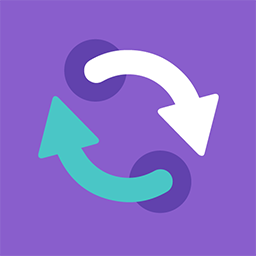 How to use the X1 Enhancement Center
How to use the X1 Enhancement Center
How to use the X1 Enhancement Center
What is it?
The X1 Enhancement Center (X1EC) is a Jira-based interface intended for X1 customers to share product enhancement, feature or bug fix requests while providing our users visibility into community requests. The X1EC utilizes a ticketing system to provide customers the ability to submit product enhancement requests in a central location and assists the development process by providing helpful insight into customer product interest based on the high traffic tickets.
What it’s not.
The X1 Enhancement Center is not a moderated site and is not intended for X1 customers requiring direct product support, such as reporting a problem that is blocking their productivity or to request customer service assistance. For product assistance, customers should contact X1 Customer Support by completing the X1 Submit a Case Form.
How to create a ticket?
Tickets can be created for any of the following X1 product solutions: X1 Enterprise, X1 Search, and X1 Social Discovery. To post a request, go to:
https://x1discovery.atlassian.net/jira/software/c/projects/X1EC/issues/?filter=allissues
Note: No login is required
Types of Tickets:
Bug – If a developed feature is no longer working as intended.
Improvement – If a feature is working as intended, but you would like to suggest improvements to the feature.
New Features – If there are new features that you would like to suggest.
Step 1:
Go to https://x1discovery.atlassian.net/jira/software/c/projects/X1EC/issues/?filter=allissues and click on the “Create” button.
Step 2:
The “Project” will be pre-selected as “X1 Enhancement Center” (Required)
The Issue Type will default to “Bug”, please select the appropriate issue type from the drop-down menu (Required)
Select an X1 Product from the drop down menu (X1 Enterprise, X1 Social Discovery, X1 Search) (Required)
Step 3:
Enter the “Summary” for the ticket (Required)
Enter a detailed “Description” for the ticket (Required)
o For “Bug” issues – Please add as much detail as you can about the issue that you are facing.
i. Add Steps to Reproduce
ii. Expected and Actual Results
iii. Environmental Details (ex. OS, virtual vs physical environment, etc.)
iv. Product Version
Add attachment(s) (logs and/or screenshots)
Click on the “Create” button to create a ticket
Step 4:
You should now be able to see the ticket created listed on the page
Step 5:
You can search by terms in Summary, Description, Comments
Each Comment within a ticket is considered as vote for that ticket.
Step 6:
You can also filter by “Type”, or “Status”.
Please disregard the “Assignee” filter. This feature is not applicable
Pre-defined Filters
Click on the “Filters” from the top menu. There are some pre-defined filters here that you can see and use as needed
You have the ability to see all of the tickets submitted by users by product
You have the ability to see tickets by product and by more than 3 comments/votes
Thank you for participating in the X1EC and for your valuable input. As a reminder the X1EC is NOT a moderated site and is not intended for customer support or to report a problem. For customer support related issues, contact us by filling out the X1 Submit a Case Form.
Please read our ownership policy regarding submissions.